YouTube has been in existence and ruling the video streaming medium for over two decades. If you have been on YouTube since the beginning, your channel may have some initial awkward videos that you would not want anyone to see.
Due to whatever reason, YouTube content creators have often seen taking the exit from YouTube. Sometimes they want to try something else, and sometimes they want to start a new channel without leaving any traces behind. Before you delete your channel, you need to know that after deleting the channel all the data are gone forever. There is no process to retrieve the data.
If you want to avoid appearing on YouTube, you can hide your account simply. In this way, your content will be saved, but no one will be able to see them as long as you want to keep your channel hidden. You can make it visible by completing a form.
This article will discuss the procedure you should follow to delete your account from YouTube permanently.

In short:
• You can permanently delete your YouTube account through the YouTube’s settings option.
• There is an option to hide your account if you want to exit the platform temporarily.
• Once you have deleted your account, all data are gone forever and cannot be retrieved or credited to the new channel (if you create).
Here is the step-by-step to delete your YouTube channel forever.
1. Open YouTube on any preferred browser, and log into your account
2. Scroll down to the left side of your homepage, and click on the option ‘Settings’. In case you are unable to find it, click on your profile at the top right and click on the ‘Settings’ from there.
3. On the Account tab of the settings, click on the option ‘Advanced settings’.
4. When you will proceed to delete your channel, you will be asked to sign in with your email ID and password for verification purposes.
5. On the next page, you will be given two options. One option is to ‘Hide your account and the other option is to ‘Permanently delete’ your account.
6. A drop-down menu will appear that will request to confirm the choice you have made. You may be requested to put the email address once again.
7. Click on the ‘Delete My Content’ or ‘Hide My Content’ once again.
The Final step is to delete your YouTube channel forever
Your channel will be permanently deleted once you clock on the Final button. Some channels with a large number of videos may take a little longer to delete. It may extend only to a few seconds.
Keep in mind- that once you have deleted your account it is gone forever. Your content, subscribers, likes, and watch-time all are gone and can never be retrieved. However, if you keep your channel hidden, you can make it visible any time you want, and your subscribers, likes, and shares will be protected.
After the channel is permanently deleted, you will get the data of the channel, such as the number of videos, likes, and subscribers. You can accumulate them directly from your Gmail. However, those cannot be credited to the new channel you create in the future. Moreover, the URL, name of the channel, and other data will not be available on the YouTube analytics.
If you are exhausted seeing the insufficient number of likes, shares, and subscribers for YouTube videos, and this is why you want to delete your channel, you can think of YouTube promotion services from Music Promotion Club to gain views on YouTube.
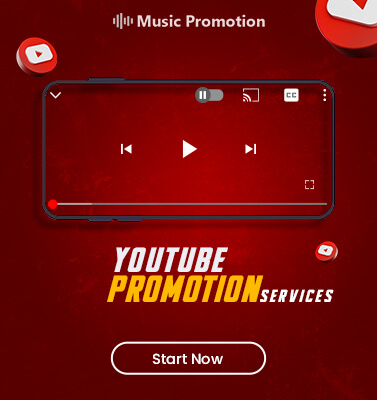
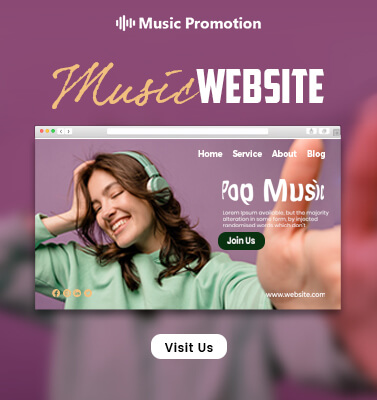

How AI Is Influencing the Music Industry and Its Creators?

How Music Promotion Club Promotes YouTube Videos with Google Ads: A Complete Guide

How to Find Affordable SoundCloud Promotion Packages?

9 Common YouTube Growth Myths that Hurt Small Creators in 2025