YouTube is the biggest online video platform and also the second largest search engine after Google. Its humongous size, collection of content, and effectiveness reflect in its more than 1.5 billion active users on the platform. However, there are still some features of YouTube that many viewers are unaware of.
Being a global platform and community, YouTube is the potential hub of various kinds of videos belonging to various regions, languages, and ethnicity. Due to the diversity of the platform, people are able to watch videos from various regions across the world. While there are no major obstacles, one common thing that matters is the language barrier. And that is why users seek an option for subtitles which is already available on the platform.

How to turn on and off captions on YouTube?
YouTube captions represent the lyrics of a song or subtitles of a video to make sense to a maximum number of viewers. However, a viewer is only capable of watching subtitles if the creator has uploaded it accordingly. In some cases, the subtitles are added by YouTube itself but those automatically generated words might not match with lyrics every time. To turn on the captions,
• Go to the YouTube videos which subtitle you want to know. Make sure you the creator has put lyrics in the video or else.
• If captions are available, click on the ‘CC’ option that represents subtitles. It is available on the bottom right of the YouTube video player.
• Click on the option to turn on or to turn off captions as per your need.
YouTube Caption settings in the case of Television and Gaming Consoles
YouTube is compatible with many devices. Not just desktop and mobile phones, but it works fine with any kind of television, media device, and gaming console. In that case,
• Pause the concerning video that you are playing
• Tap on the ‘Captions’
• Opt for the right language in which you want the captions to display
• Select a style for the caption
• With the customizable options, you are able to change the font and its appearance. There are other options that allow changing the background and the window in which the captions will be displayed.
How can creators add subtitles to the videos?
• Create subtitles and captions for your video
• Sign in to the YouTube Studio (made for creators only)
• From the menu at the left, select the option ‘Subtitles’
• Click the video or select the video that you want to edit
• Click on the option ‘ADD LANGUAGE’ and select the suitable language for your video
• Click ‘ADD’ under subtitles and it will be added
The content creators on YouTube can add the subtitle during the upload process of the video as well.
Captions are very important regardless of what topic the video is based on. Whether it is an informative video for education or an entertaining music video, subtitles can engage the viewers for a longer span.
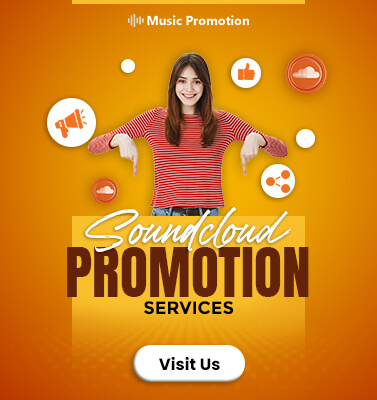
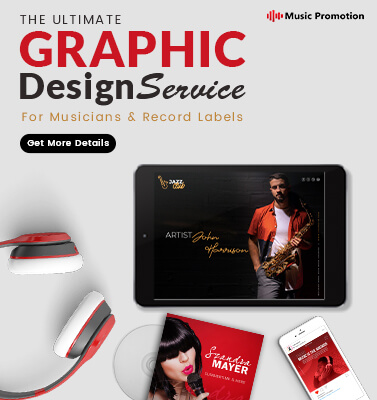

COLLECT THE HIVE Shows Strength in New Music Video ‘CHAINMAIL’

SoundCloud vs. YouTube: Where Should Independent Artists Build Their Music Community First?

The Influence of Hip-Hop on Global Music Culture

How YouTube Promotion Services Help Businesses Boost Brand Visibility?